How to add Digimarc to your images
Instantly protect your images against copyright theft with Digimarc and Sirv.
 Digimarc is an image watermarking service which invisibly adds secret watermarks to your images by tweaking a few of the pixels. All the images hosted in your Sirv account can be protected by activating the Digimarc® Guardian for Images feature.
Digimarc is an image watermarking service which invisibly adds secret watermarks to your images by tweaking a few of the pixels. All the images hosted in your Sirv account can be protected by activating the Digimarc® Guardian for Images feature.
Can you spot the difference? These two images look identical but one contains a Digimarc.

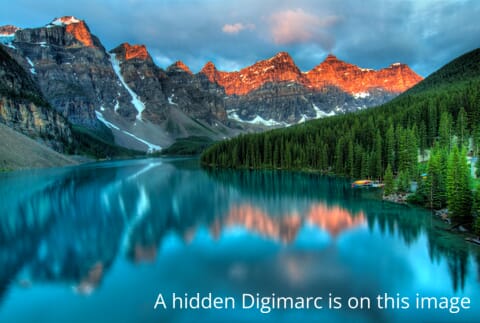
Instant, automatic watermarking
Sirv applies your unique Digimarc watermark to your images instantly, on-the-fly. No special image preparation is needed, nor is the Digimarc Photoshop plugin. Just upload any image and it can be immediately watermarked, resized, cropped or have any other of the Sirv dynamic imaging options applied.
Start using Digimarc
1. Create a Digimarc account - either $99/year for 3,000 images or speak to the Digimarc sales team for a custom plan.
2. Enter your Digimarc creator ID and PIN on your Sirv settings page. (If you don't have a Sirv account yet, create a free Sirv account now.)
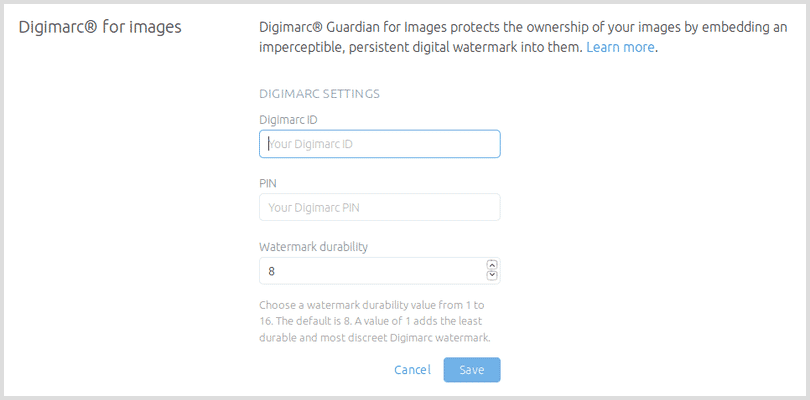
3. Right-click a folder in your Sirv account and choose "Folder settings":
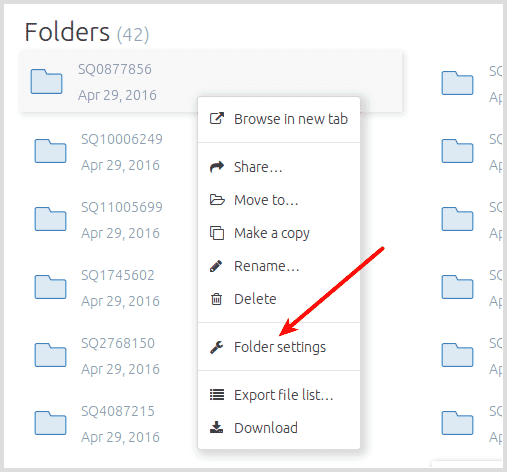
4. Enable Digimarc on all images in that folder by setting "Digimarc protection" to "Enabled":
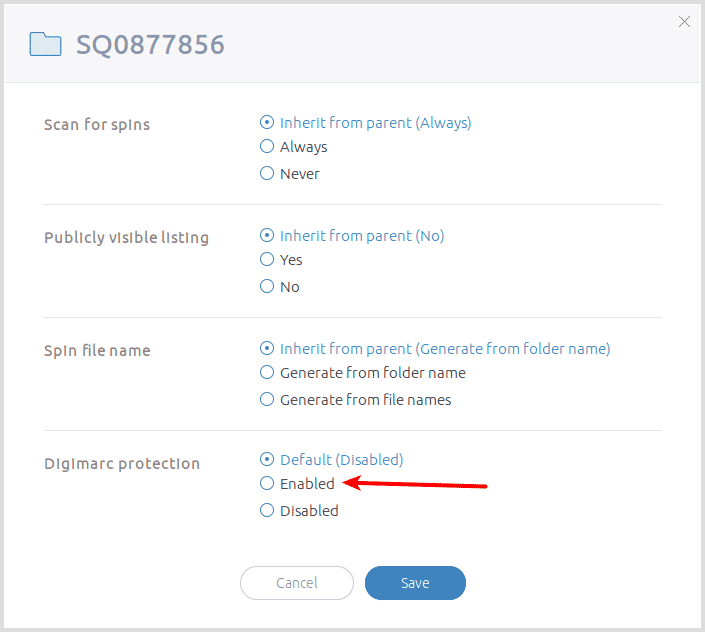
Enable or disable Digimarc per folder as you require. Images in your root folder cannot have a Digimarc watermark embedded. It's generally good practice to organize your images into folders and subfolders, to keep them structured and manageable.
To apply Digimarc to images that have already been processed by Sirv before you enabled Digimarc, the previous image will have been cached for 7 days. The image will be automatically recreated with the Digimarc within the next 7 days (the TTL used by Sirv). If you wish to replace a non-Digimarc image sooner than that, simply add one of the many image parameters to the URL and a new image will be generated. Alternatively, you can reupload the original image and all cached versions of the image will be immediately invalidated.
Supported file formats
Sirv supports the export of all major image formats with Digimarc:
- JPEG images
- PNG images
- WebP images
There are some exceptions:
- GIF export is not supported.
- Progressive JPEG export is not supported.
- Digimarc supports 8-bit images only (not 16-bit images).
- Lossless compression will render the Digimarc unreadable.
- To apply a Digimarc, images must be larger than 256px width and 256px height.
- Digimarc is not applied to the small image tiles generated by Sirv Zoom.
Expert help
Our customer support team is ready to answer your Digimarc questions. Please contact our team from your Sirv account.