Change the default Sirv settings
With more than 100 options for customizing your dynamic images, spins and zooms, we were mindful to choose the most suitable default settings for typical usage. Your images, spins and zooms will look great immediately.
If you'd like to change the settings, it's usually best to create a profile and apply it to images or spins. In rare cases, you might wish to change the master defaults that are applied to all images in your account.
The Default profile
A special Default profile is located in your Profiles folder. It's a simple way to override the master default settings.
Let's say you want to show a watermark image on every one of your images. You can either do this by creating a profile with a name of your choice and attaching it to the end of your image/spin URLs, or you can change the Default profile.
Use it with care. New defaults come into use immediately, so every image that has previously been processed and cached will be immediately invalidated. New images will be recreated the first time they're viewed, which means a short processing delay, so Default settings should only be changed when you're certain about them.
How to change the default settings
1. Go to the Profiles folder in your Sirv account.
2. Right-click the Default profile and click Edit:
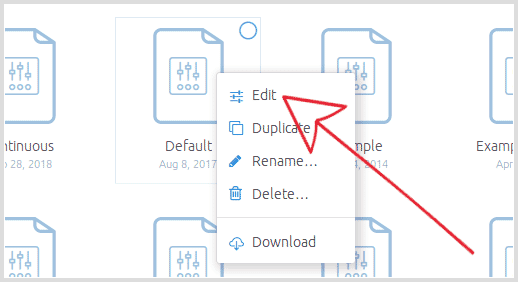
3. Change the option(s) you wish to set as the new default:
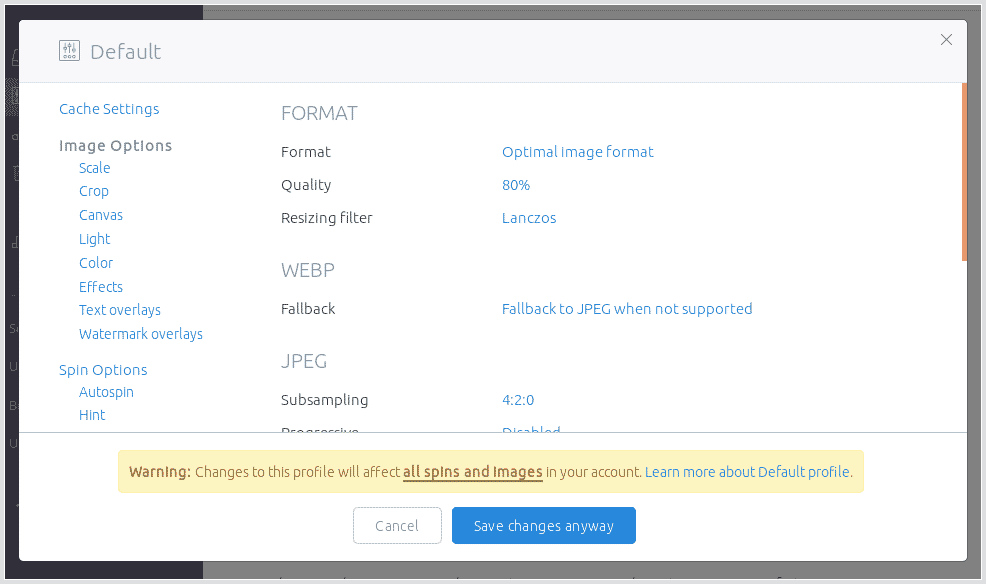
4. Click Save.
Every image in your account will now be served using your new default settings.
Override the default settings
To apply different settings to a particular image or spin, simply append a profile name or options to its URL.
The order of inheritance when applying options of an image or spin are:
1. Default profile.
2. Custom profile: create a profile and append its name to an image/spin URL e.g.
https://demo.sirv.com/car.jpg?profile=Example-Sunset
https://demo.sirv.com/cap.spin?profile=Example-Greyscale
3. URL: append your options directly to an image/spin URL e.g.
https://demo.sirv.com/car.jpg?w=300&q=85
https://demo.sirv.com/cap.spin?w=300&images.text.text=Hello
4. Spin file: options can be applied directly to any spin file (right-click and choose "Customize").
5. JavaScript: all spins on an HTML page can also be changed with JavaScript.
The power of Profiles
Profiles are extremely powerful - every image or spin that references a profile will be instantly updated when you change the profile settings. It gives you precise control over the design of images on your website.
You can create as many profiles as you wish and apply them to any image or spin.
Go to the Profiles folder of your account to see some example profiles and create your own.