Apply spin settings with a profile
Control how your 360 spins look and feel by saving your settings in a profile.
Profiles can change the size, speed, design, watermark and behavior of your spins in seconds.
Easy to create, profiles empower you to refine your spins whenever you like, without having to alter any code in your pages.
Create a profile
1. Go to your profiles page and click "New profile":
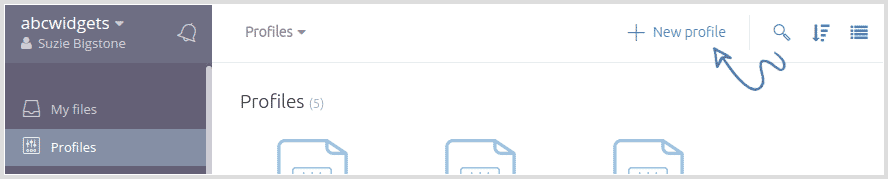
2. Enter a name for your new profile and click "Create":
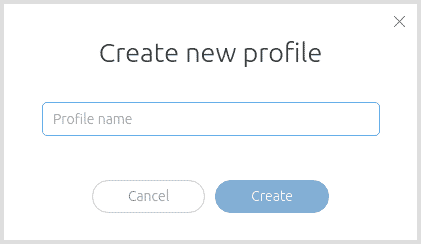
3. The options are grouped in multiple sections in the left-hand menu. Click between the sections to choose the 360 spin settings that you wish.
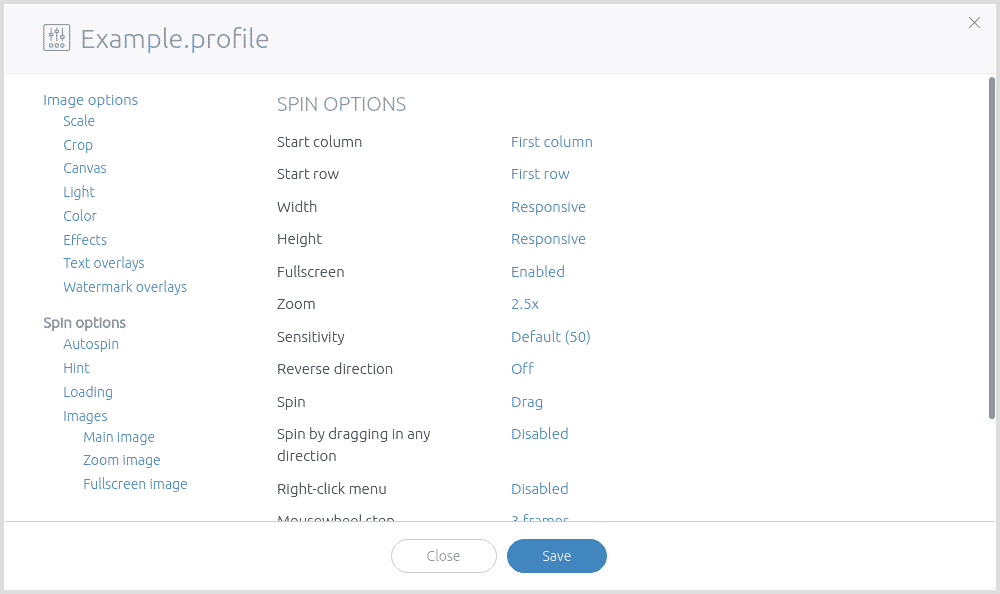
There are more than 80 options available. Tweak your spins to look exactly how you want them.
4. Click "Save" to save your profile.
Apply the profile
To apply a profile to a spin, add the profile name to the end of the spin URL using the format below, where XYZ is the name of your profile:
?profile=XYZ
For example, here is a spin URL without a profile:
https://sirv.sirv.com/Examples/drill/drill.spin
Here's the same spin with a profile named "Example-Text":
https://sirv.sirv.com/Examples/drill/drill.spin?profile=Example-Text
The two spins look like this:
The same profile can be applied to any number of spins.
Consider using a different profile for distinct areas of your websites, social media or blog. This will give your spins a consistent look and feel across similar pages. Plus control to instantly update all spins using a particular profile.
Start using profiles today. They'll save you time and give you incredible control over your 360 spin settings.