How to Integrate Sirv Spin with Google Tag Manager
In this article you'll learn how to integrate Sirv Spin events with Google Tag Manager (GTM). This way you can easily start tracking your user's 360 spin interactions in your preferred analytics service or create retargeting campaigns using your ad network of choice.
Pushing events to dataLayer
First, you'll need to push custom events to GTM's datalayer. If you're not familiar with GTM's datalayer, please read this guide.
The code below pushes two custom events to Google Tag's Manager datalayer: sirvSpinLoaded and sirvSpinInteraction. You can name the events however you please.
<script>
window.dataLayer = window.dataLayer || [];
var SirvOptions = {
spin: {
/* Triggers when the spin is loaded. */
onready: function (spin) {
/* this pushes the sirvSpinLoaded event to GTM's datalayer. You can name the event however you please */
window.dataLayer.push(
'event': 'sirvSpinLoaded'
});
},
/* Triggers when user interacts with spin. */
onspin: function (spin) {
/* this pushes the sirvSpinInteraction event to GTM's datalayer */
window.dataLayer.push({
'event': 'sirvSpinInteraction'
});
}
}};
</script>
Be sure to add the event code on your website after your Google Tag Manager and Sirv Spin code. You are not limited to onready and onspin callbacks, here's the full list.
Setting up Triggers in GTM
Next you should set-up triggers based on these events. In order to do so, create a new trigger with a meaningful name e.g. 'Sirv - 360 spin loaded'.
Then select 'Custom event'. Type in the event's name e.g 'sirvSpinLoaded'. Click Save. Repeat with 'sirvSpinInteraction' or any other events you might want to add.
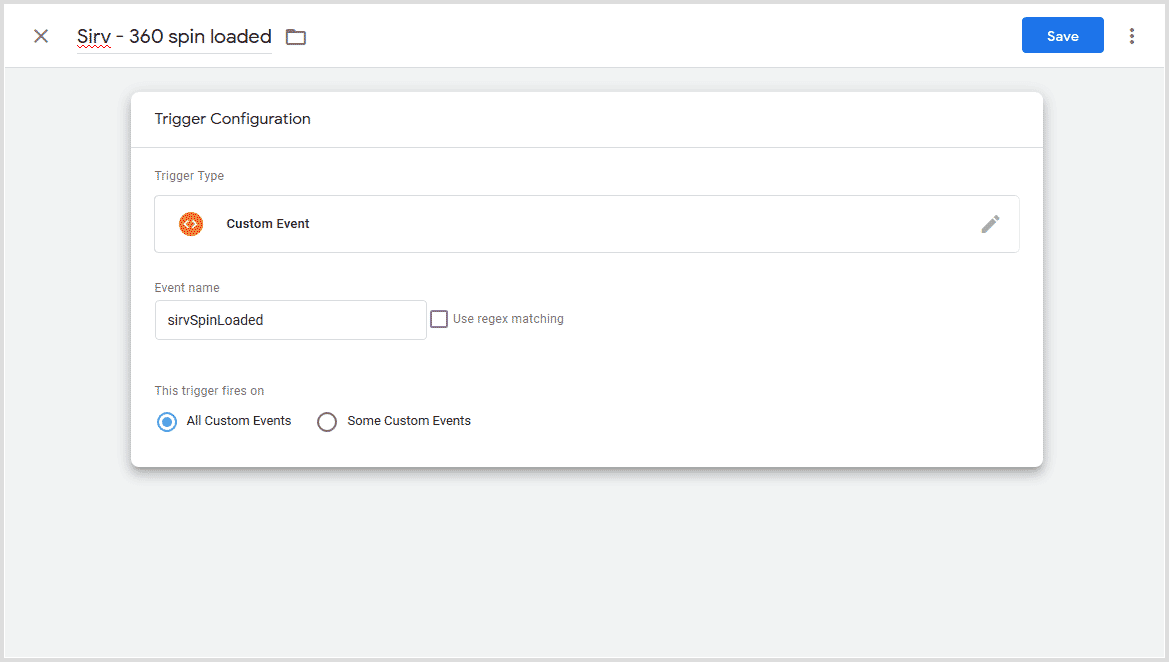
Setting up Tags in GTM
Now you'll be able to use these triggers to fire tags for any analytics or advertising platform.
Let's consider a Facebook custom event
1. In GTM, go to Tags -> New -> Custom HTML and add this code:
<script>
fbq('trackCustom', 'SirvSpinLoaded');
</script>
2. Under 'Triggers', choose your 'Sirv - 360 spin loaded' trigger.
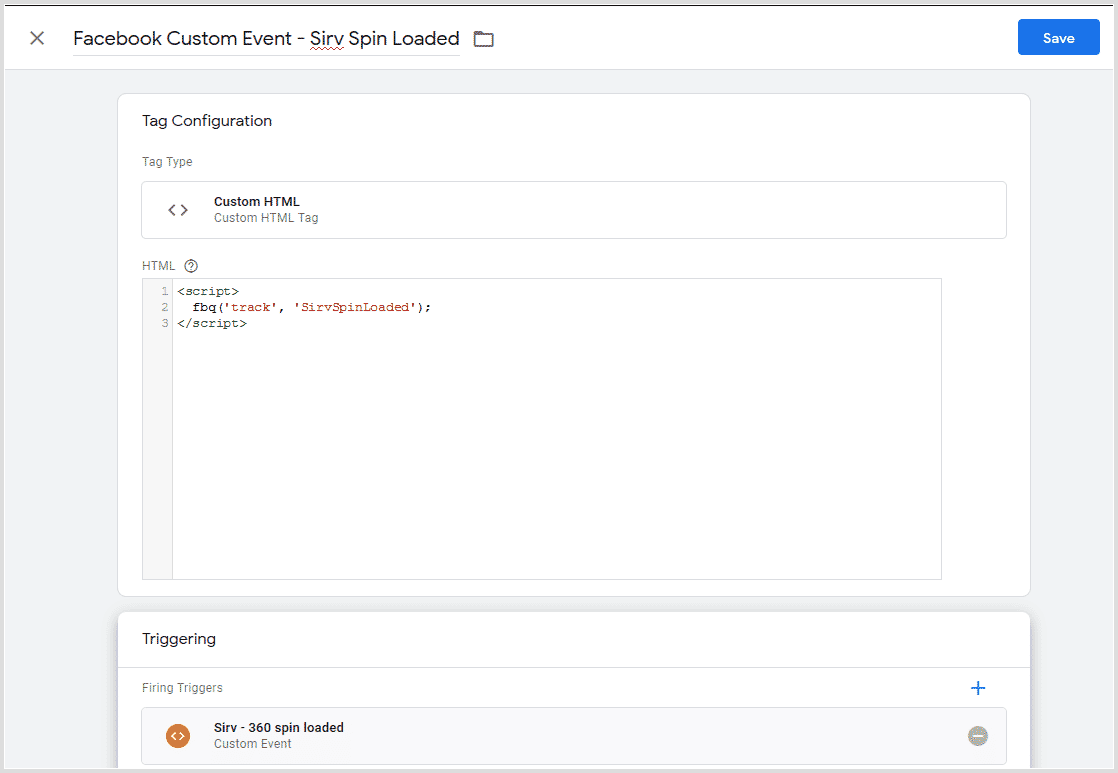
3. To ensure the tag fires after the Facebook pixel has loaded, go to Advanced Settings. Under the tag firing options, choose 'Once per event'. Under tag sequencing, choose 'Fire a tag before' and choose your Facebook pixel tag.
By following the steps above you can integrate any analytics or ad service to track your user interactions with Sirv Spins.